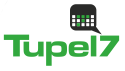MikroLock documentation
MikroLock screenshots
After the program starts it asks for your mail adress and passphrase.
Using this information a pair of private and public key is generated using the selected key derivation function (scrypt or Argon2).
Important: To calculate a specific Lock-ID you need to enter the same combination of mail address, password and function.
You do not need to enter a valid mail address unless you want to use the miniLock Chrome extension.
To achieve a secure encryption, a passphrase less than 40 characters needs to consist of several random words.
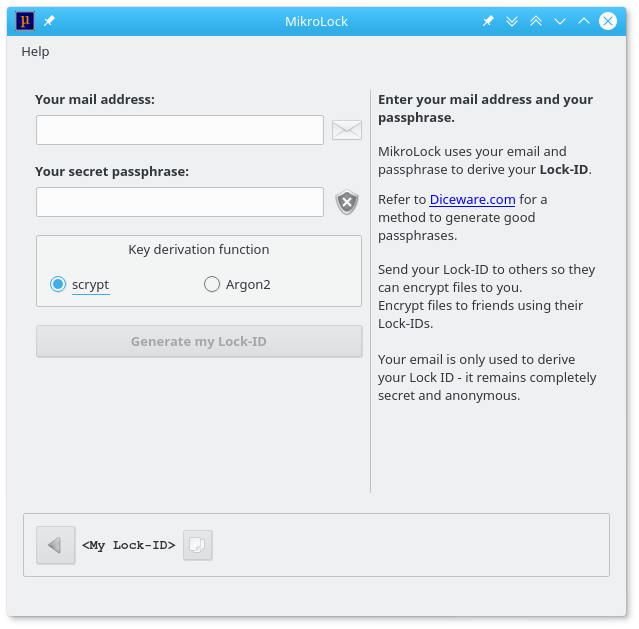
The mail icon shows whether the mail adress is valid:
|
| the mail address appears to be valid |
|
| the mail address appears to be invalid |
The signal icon gives you following information::
|
| the passphrase is too short (minimum length: 20 characters) |
|
| the passphrase needs to consist of at least five words. It might be refused by the original MiniLock-Plugin for Chrome |
|
| the passphrase offers sufficient security |
After clicking "Generate my miniLock ID" your ID will be shown at the window bottom. You are able to copy it nearby.
Now the input/output dialog is displayed:
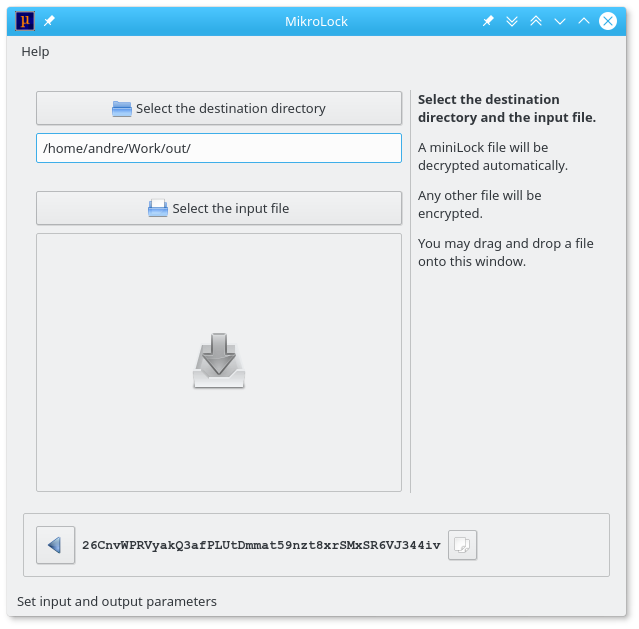
Here you choose the destination directory and the file to encrypt or decrypt. If the program was called with a file as argument, its path is shown in the statusbar.
You may also drag and drop a file onto the window.
If a minilock file was selected, it will be automatically decrypted:
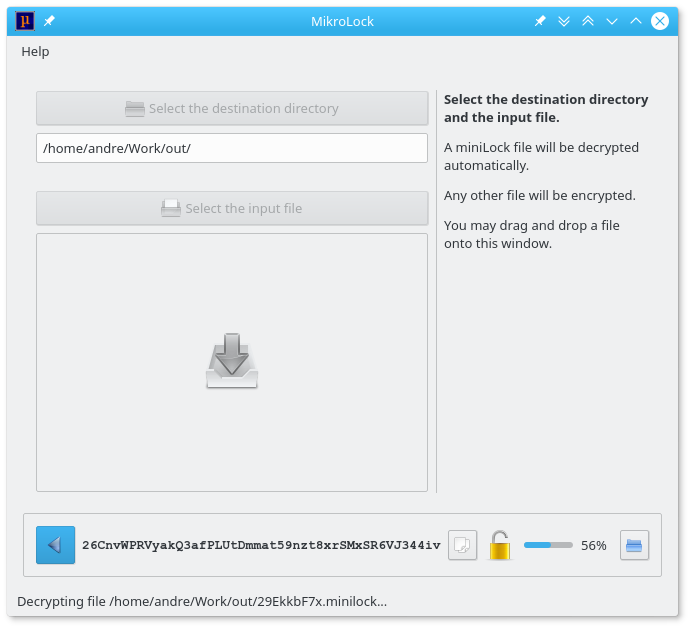
Any other file will be encrypted in the next screen:
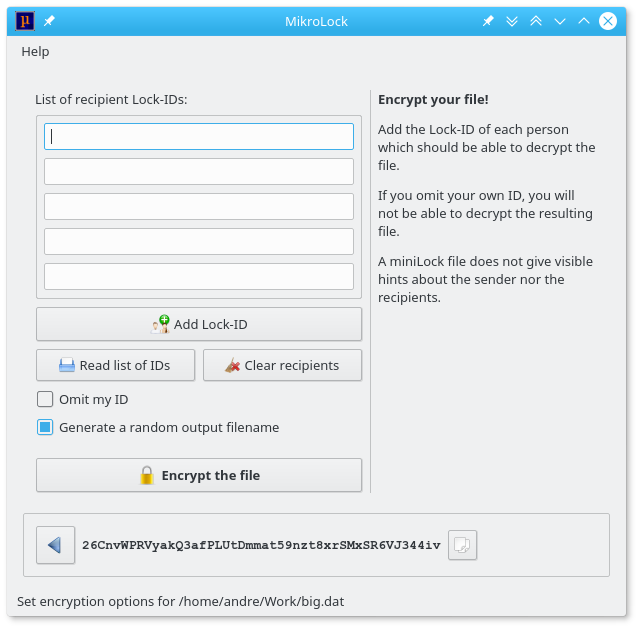
Using the upper list you define the miniLock IDs of your file recipients.
Press "Read list file" to import a text file which contains one miniLock ID per line. The recipient's names may be entered behind their IDs as follows:
y5qBLmncv36r98tFMw5YVoc9SHkfLDg8Wz7zf9yrPYPh2 / Andre Simon 8SmHNEEZiK1RgWoN9xryJb8opBky9Kh7txhmgb1RLrUrW ; Customer XYZ sVXHR7smwqXkSbphn8gdH3Ah6a1nvbYtuXPpxG6qKT321 - Schmidt ULgpTbP7isNNV6kgDbNVtQo5YRuUhc4N5AAEEbne9bjJi | JaneThe information behind the separators will be displayed as tooltips.
The button "Clear recipients" will delete the ID entries.
The option "Omit my ID" removes your own miniLock-ID from the recipients, preventing you from opening the encrypted file.
Applying "Generate a random output filename" will save the encrypted file using a randomized name.
After clicking "Encrypt the file" the minilock file will be stored in the previously defined destination directory.